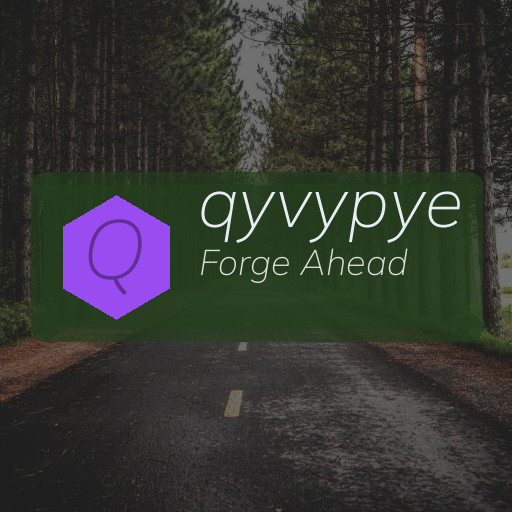Keeping your computer files well-organized is essential for boosting productivity and reducing stress. Whether you’re managing personal documents, work files, photos, or downloads, having a logical system can save you time and frustration. In this post, we’ll explore practical tips to help you organize your files effectively and maintain a clutter-free digital workspace.
Why Organizing Files Matters
A cluttered desktop or scattered folders make it difficult to locate important documents quickly. This can lead to wasted time, missed deadlines, or accidentally deleting important data. Organized files improve your workflow, help with backups, and free up space on your computer.
Start With a Clear Folder Structure
1. Create Broad Categories
Begin by defining broad categories that cover the types of files you typically manage. For example:
– Work
– Personal
– Photos
– Finances
– Projects
– Software
Start with a few top-level folders and avoid creating too many at once to keep things simple.
2. Use Subfolders Wisely
Inside each main folder, create subfolders to further organize files by date, topic, or client. For example, under “Work” you might have folders for each client or project. This nested structure helps you locate files faster.
3. Avoid Over-Nesting
While subfolders are helpful, too many layers can make files harder to find. Aim for 2–3 levels of folders maximum so navigation stays straightforward.
Naming Files and Folders Clearly
1. Be Consistent
Choose a consistent way to name your files and folders. Using dates (e.g., 2024-06-15_Report.docx), descriptive keywords (e.g., MeetingNotes), or a combination helps you instantly recognize file contents.
2. Avoid Special Characters
Use letters, numbers, underscores, or dashes rather than spaces or special characters. This reduces compatibility issues across devices and software.
3. Include Dates When Relevant
For files like invoices, reports, or photos, including the date in the file name (in YYYY-MM-DD or YYYYMMDD format) helps you sort and search chronologically.
Use Tags and Metadata
Some operating systems allow tagging files with keywords or colors:
– On Windows, you can add tags through file properties.
– On macOS, use tags for quick identification.
Tags complement folders by providing an additional way to group or find related files.
Regularly Clean Up Your Downloads and Desktop
The Downloads folder and desktop quickly become cluttered with miscellaneous files. Schedule a weekly or monthly check to:
– Delete unneeded files.
– Move important downloads into appropriate folders.
– Remove shortcuts or duplicates.
This habit maintains your system’s speed and tidiness.
Take Advantage of Search Features
Modern computers have powerful search tools. Make sure your files are named and tagged well to benefit from these features. Learning advanced search tips (like searching by file type or date) can make finding files faster.
Backup Your Organized Files
Organizing files is only effective if you keep them safe. Use external hard drives, cloud storage, or backup software to protect your data in case of hardware failure or accidental deletion.
Automate Organization When Possible
Automation tools and scripts can help:
– Use rules in email clients to save attachments directly to folders.
– Employ file management software to automatically sort downloads.
– Utilize system features like OneDrive or iCloud to sync files across devices.
Automation saves time and keeps your system consistent.
Maintain Your System with Regular Reviews
Set a reminder every few months to review your folder structure and file naming. As projects change or new types of files accumulate, your system should evolve accordingly.
Summary: Simple Steps to Keep Files Organized
– Set up broad main folders and meaningful subfolders.
– Name files consistently with clear, descriptive titles and dates.
– Use tags or colors for additional file grouping.
– Regularly declutter Downloads and Desktop.
– Leverage search tools to find files quickly.
– Backup files to secure locations.
– Use automation to ease file management.
– Review and update your system periodically.
By following these practical tips, you can create an organized digital environment that boosts your productivity and reduces stress. Start small and build a system that works for your needs—your future self will thank you!